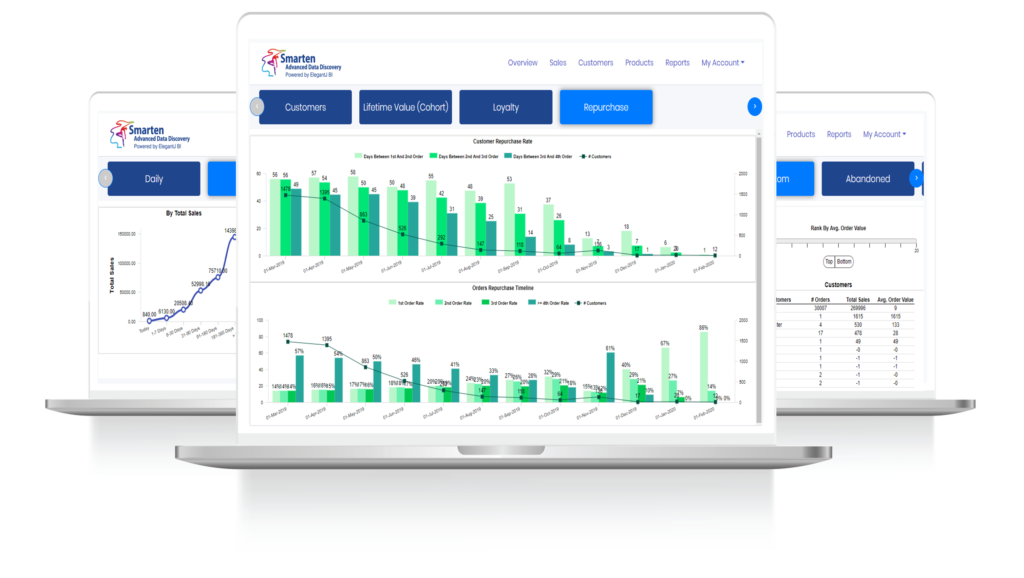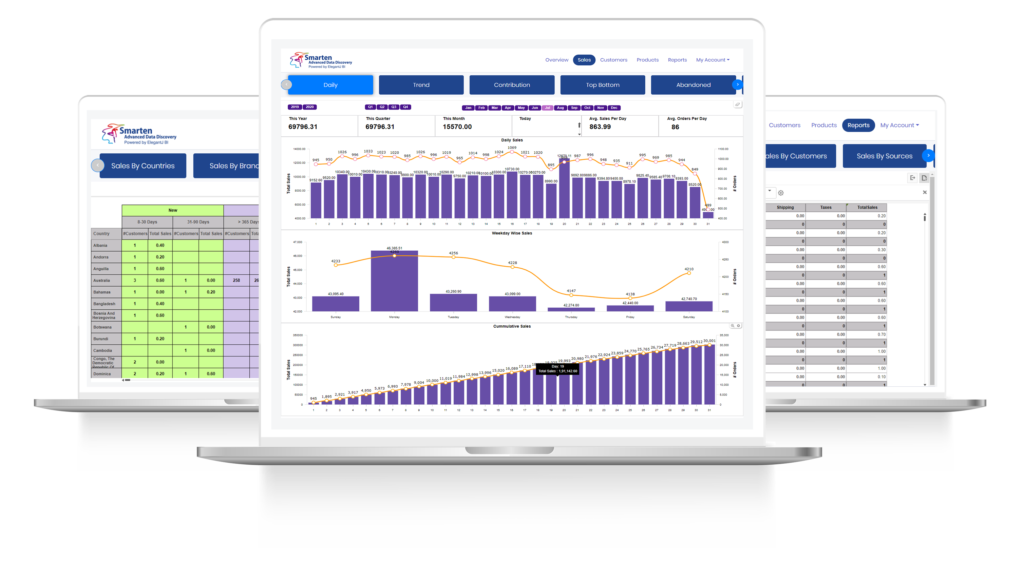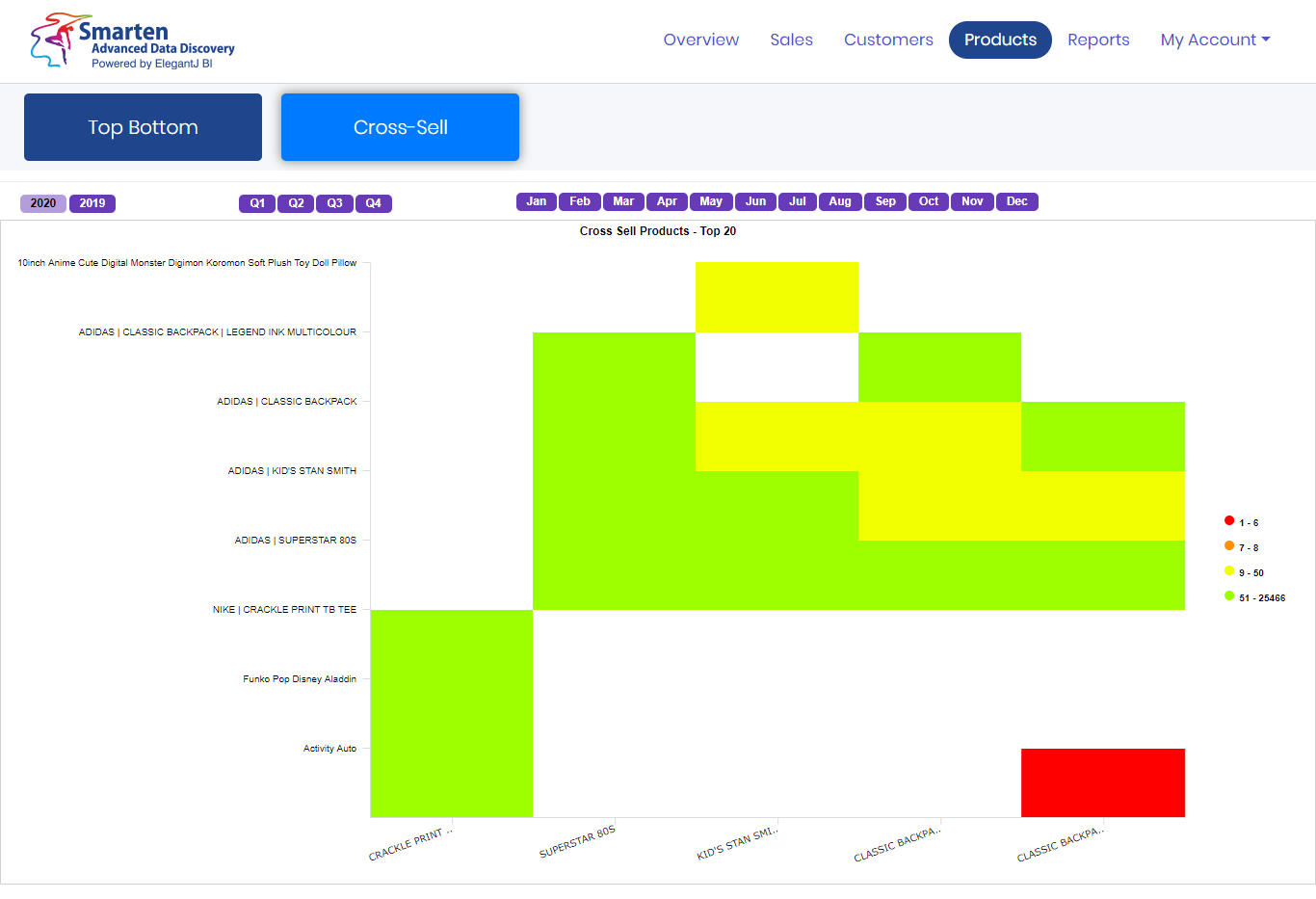FAQs
Smarten: eCommerce Analytics for Shopify Frequently Asked Questions
Understanding Smarten: eCommerce Analytics KPIs & Reports
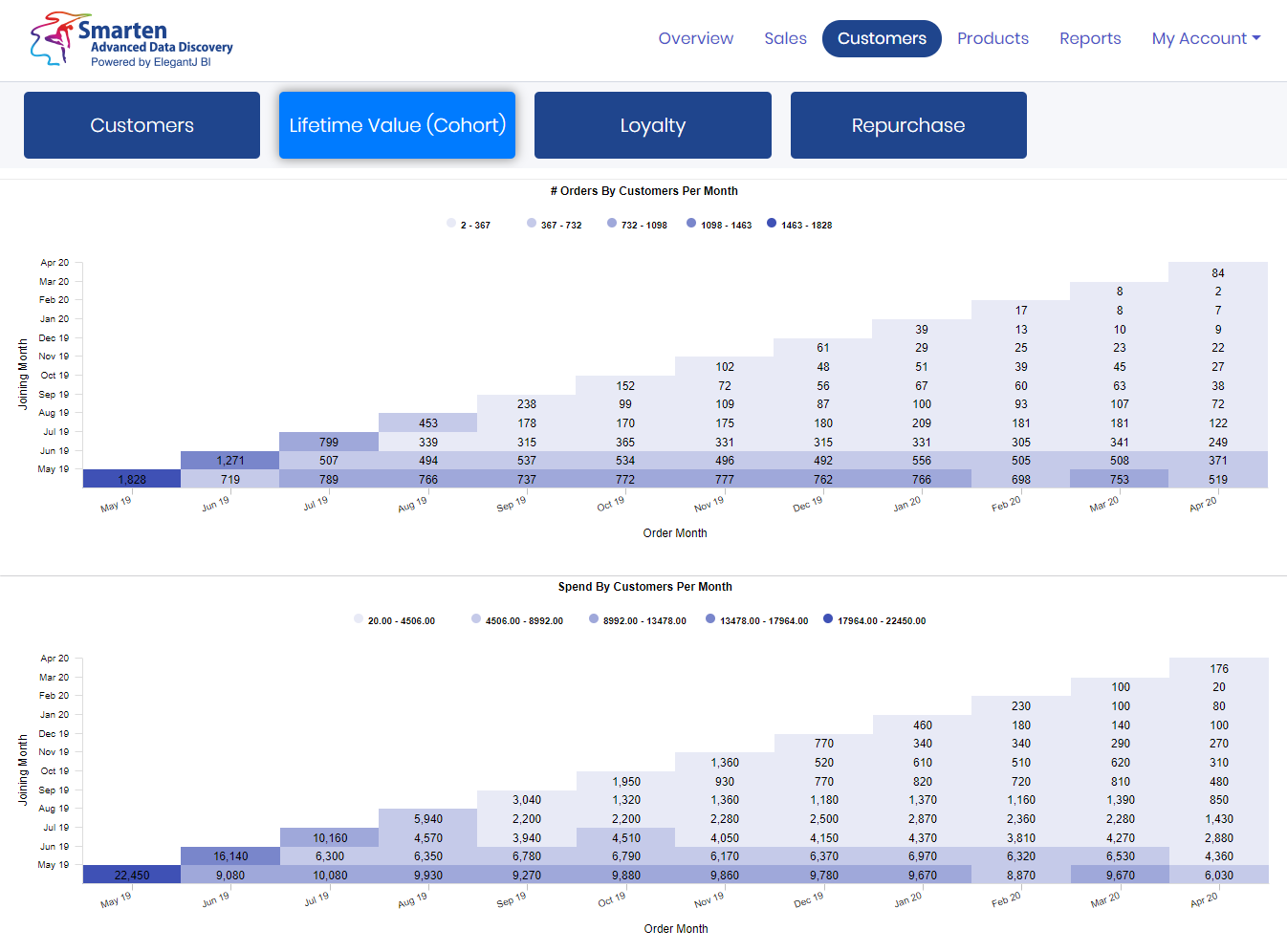
In the field of statistics, marketing and demography, a cohort is defined as ‘a group of subjects who share a defining characteristic’. The example above displays Cohorts for the number of Customers and for Customer Value. The graph on the left displays the customers who were joined in May-19, and shopped in May-19, Jun-19 and Jul-19, etc. The graph on the right displays the customers joined in May-19 spend 22,450 and the same set of customers with purchases 9,080 in Jun-19 and 10,080 in Jul-19. These graphs reveal patterns by displaying customers joined in a particular month and the spending history of those customers.
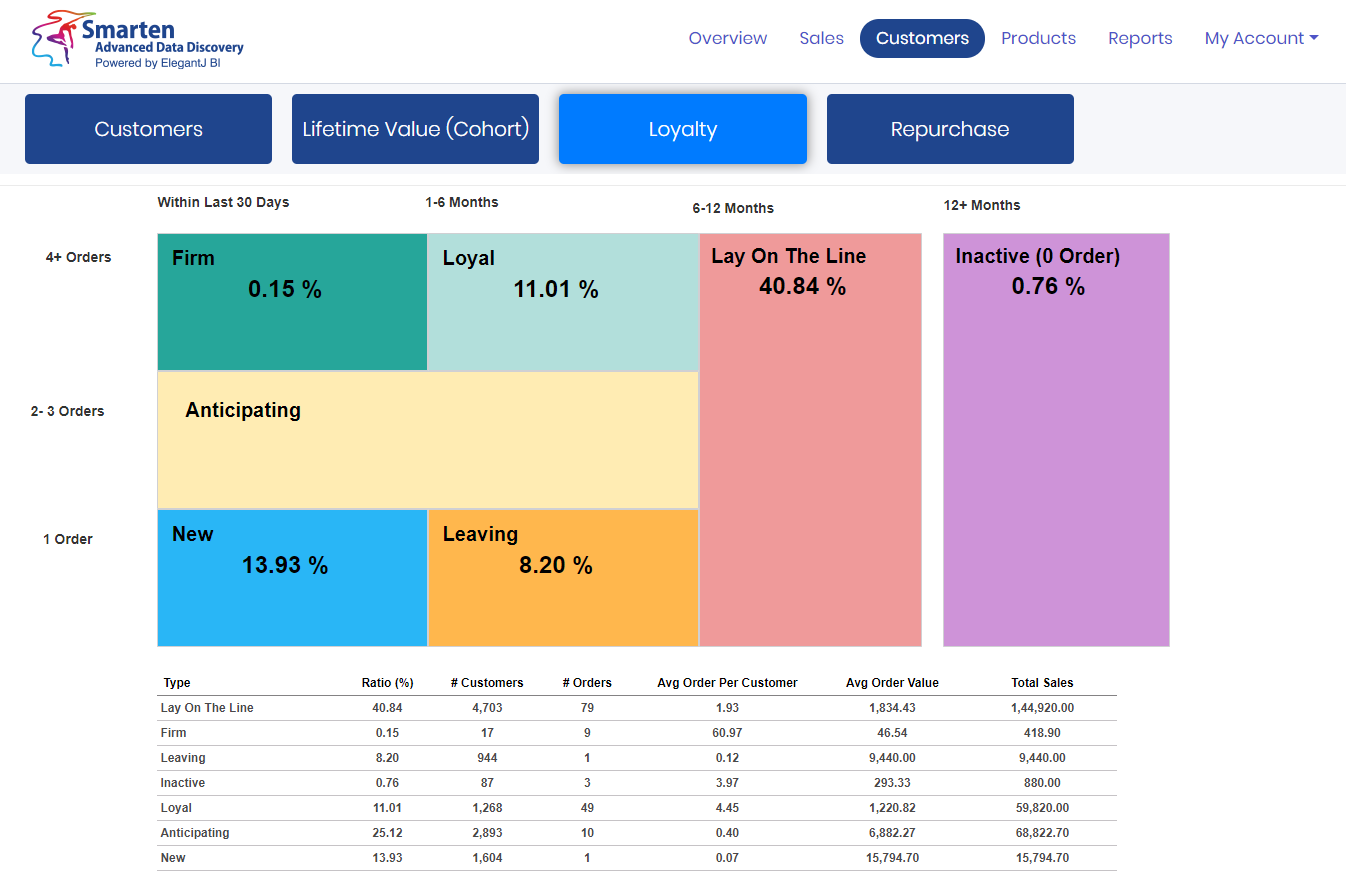
This graph defines the number of customers and the percentage of distribution based on the number of orders per customer and the period during which they made a purchase. Here, one can identify the customers who have not made a purchase within the past twelve (12) months identified as “Inactive”, as well as the customers who made a purchase within the past 6-12 months, identified as ‘Lay On The Line’ of becoming ‘Inactive’ and customers who purchased products within the past 1-6 months, bifurcated into ‘Loyal, Anticipating and Leaving’. These labels are assigned based upon the number of orders during that period. Customers who ordered within the past 30 days are identified as ‘New’ customers and, based on the number of orders they placed during that period, they are identified as ‘Firm’.
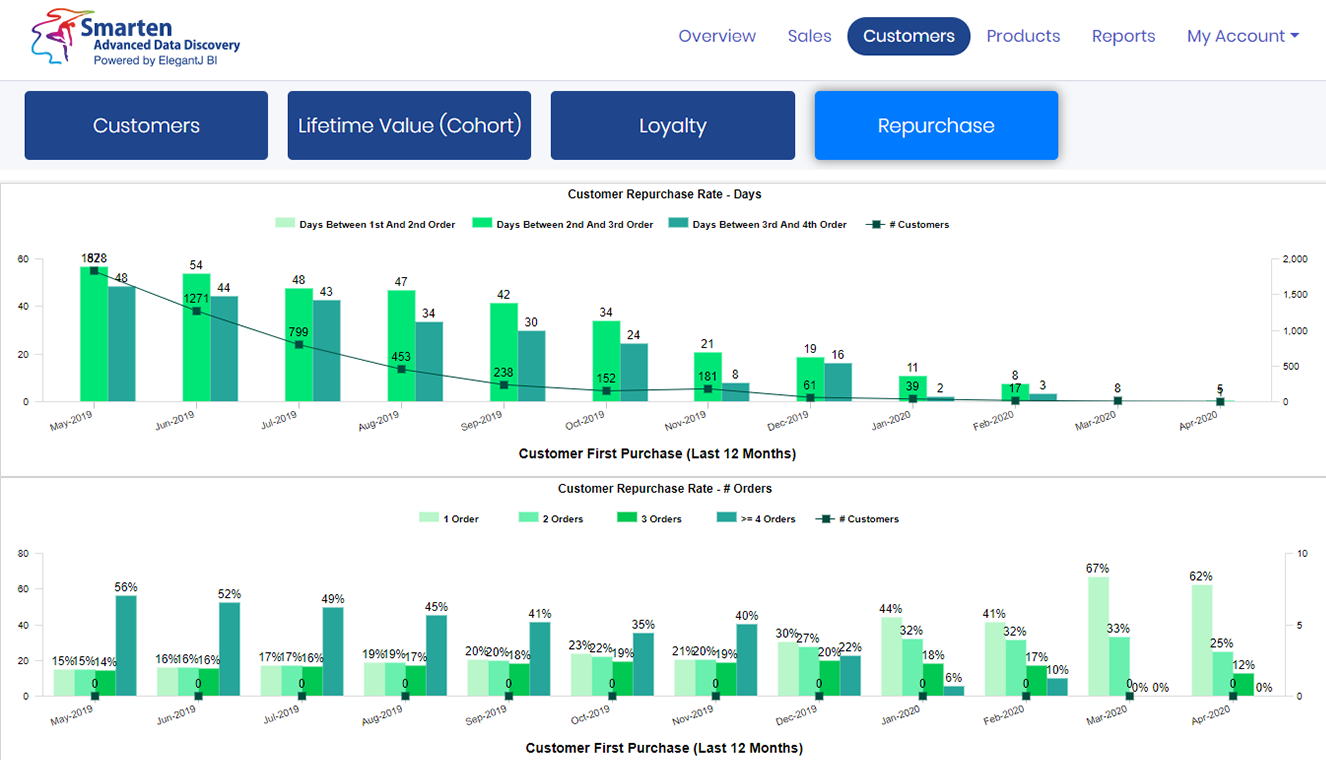
The graph on the top depicts the number of days gap between customer order ‘1’ and customer order ‘2’ and the gap between order ‘3’ and beyond. This graph highights the repurchasing capacity and reveals the number of customers per month. The graph below indicates the rate of ‘re-purchase’ for orders between 1 order and 2 orders, 3 orders and beyond.
Definition of Terms
Orders
Number of Orders
Units per Transaction
Average Number of Items Purchased per Order
Average Order Value
(Total Value of Orders - Discounts – Refunds + Taxes + Shipping Cost) / Number of Orders
Gross Sales
Total Value of Orders
Discounts
Total discounts applied to orders
Returns
Amount refunded in orders
Net Sales
Total Value of Orders - Discounts – Refunds
Shipping
Total Shipping Value to Orders
Taxes
Total Taxes
Total Sales
Total Value of Orders - Discounts – Refunds + Taxes + Shipping Cost
Avg Sales Per Day
(Total Value of Orders - Order Refunds) / Number of Orders
Average Orders Per Day
Number of Orders within a specific time period / Number of days within that period
Customers
Number of Customers who have placed a minimum of 1 order
Average Customer Value
Total Amount of Orders / Number of Customers who have placed a minimum of 1 order
Average Order Per Customer
Number of Orders / Number of Customers who have placed a minimum of 1 Order
Gross Revenue
Total sales after discounts, but before refunds, shipping, and taxes.
Gross revenue = Total sales – Discounts
Net Revenue
Total sales after discounts and refunds, but before shipping and taxes.
Net revenue = Total sales - (Discounts + Refunds)
*Smarten:
eCommerce Analytics will always use net revenue where applicable.
Subscription
It’s simple! All you have to do is
- Complete the intake form to subscribe. Our team will contact you.
- Within one (1) business day your account will be established, and the data synchronization process will be completed, and
- Get started!
When you sign up for the 7-day free trial you will have access to the Smarten: eCommerce Analytics Silver Package. At any point during the 7-day free trial, you can choose a subscription and email us at sales@SmartenApps.com to begin your subscription plan. You will not be billed until your 7-day free trial ends. Throughout the period of your paid subscription plan, you will be billed annually in advance (the most cost-effective plan) or monthly, as you choose.
You can cancel your SmatenApps subscription at anytime simply by sending us email at sales@smatenapps.com. You will not get refund for the remaining subscription period.
You can upgrade your subscription plan at anytime, simply email us at sales@smatenapps.com
If you have an order volume above your plan limit (Silver = less than 5,000 order, Gold = less than 15,000 orders, Platinum = more than 15,000 orders), you may continue using the Smarten: eCommerce Analytics app on the existing subscription plan, but it will only fetch and display data for the number of orders/customers provided by your plan.
For example, if you subscribed to a Silver Plan which stipulates 5,000 or less orders, and you exceed that with 8,000 orders, your dashboard and reports will only display orders/customers up to the 5,000-order threshold.
Reports
While the Smarten: eCommerce Analytics subscription provides numerous reports, clients sometimes require additional reports or dashboards. Custom requirements can be addressed at an additional cost based on the requirement. Subscribers may Contact Us to discuss requirements.
Answers to Other Questions
If you reviewed our FAQ section and you still have questions, please feel free to Contact Us for support!
SmartenApps for Tally Frequently Asked Questions
Registration and Installation
There are four ways to register:
- First time user in the organization – registering from Web
- First time user in the organization – registering from Mobile
- Additional user from organization – registering from Web
- Additional user from organization – registering from Mobile
Follow the instructions below based on whether you are the first user from your organization or an additional user, you will follow the instructions below.
Registration from Mobile App (For First User in the Organisation)::
- Step1: Download the Mobile App from App Store.
- To download the Mobile App – Search for ‘SmartenApps for Tally Mobile App’ on Google Playstore or Apple Store.
- Download the Mobile App from Google Play Store.
- Download the Mobile App from App Store.
-
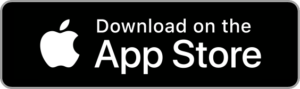
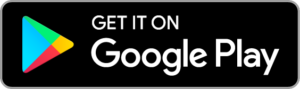
- Download Desktop App
- Step 2: Register from Mobile App (if you are a first user of your organisation, you will be considered an admin for your organisation)
- Step 3: Verify your account with OTP verification on your registered mobile phone. OTP is valid for 24 hours
- Step 4: Download, Install and Configure Desktop App.
- Step 5: You will be subscribed to a free 30-day evaluation plan that provides access via both the Web Portal and Mobile App
- Step 6: Start using SmartenApps for Tally from the Mobile App and Web Portal
- Step 7: Upon expiration of the 30-day free evaluation trial, or at any time during evaluation, you can go to Web Portal and choose and pay for your subscription (Web Only, Mobile App Only, Web & Mobile App). tallysupport.smartenapps.com
Registration from Web Portal (For First User in the Organisation):
- Step 1: Go to tallysupport.smartenapps.com
- Step 2: Register from Web Portal (if you are a first user of your organisation, you will be considered an admin for your organisation)
- Step 3: Verify your account with OTP verification on your registered mobile phone. OTP is valid for 24 hours
- Step 4: Download, Install and Configure Desktop App.
- Step 5: You will be subscribed to a 30-day free trial evaluation plan with access via both Web Portal and Mobile App
- Step 6: Start using SmartenApps for Tally from the Mobile App and Web Portal.
- Step 7: Upon expiration of the 30-day free evaluation trial, or at any time during evaluation, you can go to Web Portal and choose and pay for your subscription (Web Only, Mobile App Only, Web & Mobile App). tallysupport.smartenapps.com
How to install and configure desktop app (For First User in the Organisation)::
- Step 1: Download SmartenApps for Tally Desktop App installer
- Step 2: Run installer and follow the instructions
- Step 3: Upon successful installation, you will see SmartenApps for Tally Desktop App on your desktop
- Step 4: Run Desktop App and login. You can login using the credentials you have given at the time of registration as the first user of your organisation.
- Step 5: Setup and Configure desktop app – Tally connection, Companies and other parameters. Click here for more details for Desktop App configuration.
- Step 6: Extract data from Tally and setup a scheduling frequency for extraction
- Step 7: You will be able to see your Tally company data within a few minutes via Web Portal or Mobile App.
Yes, you need to download and configure the Desktop App in order to access Tally data in a scheduled manner. See the article entitled, ‘SmartenApps for Tally Desktop App Installation and Configuration Guide’
You need to register through SmartenApps for Tally. You cannot register from Desktop App. Download Desktop App and Log in with the same credentials as Web + Mobile App.
You can download Desktop App from here Click here
For further assistance, contact us at tallysupport@smartenapps.comSee the article entitled, ‘SmartenApps for Tally Desktop App Installation and Configuration Guide’
Additional users can register from either Web Portal or Mobile App
- Registration from Mobile App (For Additional Users in Your Organisation)
- Step1: Download the Mobile App from App Store.
-
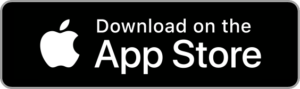
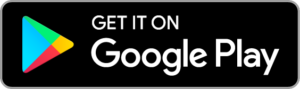
- Step 2: Register from Mobile App (if you are the first user of your organisation, you are considered an Admin for your organisation, and you can go to section – Registration from Click here)
- Step 3: Verify your account with OTP verification on your registered mobile phone. OTP is valid for 24 hours
- Step 4: Ask the organisation admin (first user of your organisation) to configure your details via Desktop App. If OTP is expired, admin can request to resend OTP to additional user from Desktop App
- Step 5: Your organisation admin can go to Manage Users option from the Desktop App, and Click on Add Users option. The system will ask the Admin to enter verification code for the new user. Admin can enter the verification OTP code that this additional user received during the verification process in step 3 above.
- Step 6: Upon successful verification from Desktop App, the new user will be added in the Desktop App, and will be able to access the system via Mobile App and Web Portal.
- Registration from web portal (For Additional Users in Your Organisation)
- Step1: Go to tallysupport.smartenapps.com
- Step 2: Register from Web Portal (if you are the first user of your organisation, you are considered an Admin for your organisation, and you can go to section – Registration from Click here )
- Step 3: Verify your account with OTP verification on your registered mobile phone. OTP is valid for 24 hours
- Step 4: Ask the organisation admin (first user of your organisation) to configure your details via Desktop App. If OTP is expired, admin can request to resend OTP to additional user from Desktop App
- Step 5: Your organization Admin can go to the Manage Users option from the Desktop App, and Click on Add Users option. The system will ask the Admin to enter verification code for the new user being added. Admin can enter the verification OTP code that this additional user received during verification process in step 3 above.
- Step 6: Upon successful verification from Desktop App, new user will be added in the desktop app, and will be able to access the system via Mobile App and Web Portal
Subscription and Payment
For information on how to register as an Administrator (First User) or Additional User, see the article entitled, ‘SmartenApps for Tally - Registration Process’
Follow the instructions in ‘the article entitled, ‘SmartenApps for Tally Desktop App Installation and Configuration Guide’
to download and configure the app. New users enjoy a 30-day free trial and evaluation, after which the user(s) must choose a subscription pricing plan. See Plans and Pricing for further details.
Free Trial Evaluation Plan and its Scope and Pricing
- Free for 30 days from date of registration
- Extract unlimited number of companies
- Access to analytics & reports via Mobile App and Web Portal
- Mobile App available on iPhone and Android
When you sign up for the 30-day free trial, you will have access to the SmartenApps for Tally. At any point during the 30-day free trial, you can choose a subscription, but you will not be billed until your 30-day free trial ends. Throughout the period of your paid subscription plan, you will be billed on an annual basis.
Payment options are available online and offline, via web portal
- Payment via Web Portal
- Online Payment
- Login to Web Portal tallysupport.smartenapps.com
- Go to My Account – Subscription
- Choose appropriate plan and choose online payment option
- View order summary, press Pay Now
- User is redirected to secure payment gateway
- Online payment accepted by credit card, debit card, UPI, Wallet, Bank
- Offline Payment
- Login to Web Portal tallysupport.smartenapps.com
- Go to My Account – Subscription
- Choose appropriate plan and choose offline payment option
- View order summary and press Offline Payment Request button
- Email client will open on your computer and you can provide your offline payment details in this email form. The form will be forwarded to sales@smartenapps.com for action.
- Modes of offline payment – cheque, bank draft, online bank transfer
- Sales team will confirm the receipt and activate your subscription
- Online Payment
- Payment via Mobile App
The Mobile App does not have an available payment option. User must visit the Web Portal and go to My Account – Subscription, and follow the directions written above in section entitled, ‘Payment via Web Portal’.
- Payments and users from outside India
- Login to Web Portal tallysupport.smartenapps.com
- Go to My Account – Subscription
- Choose appropriate plan and choose offline payment option
- View order summary and press Offline Payment Request button
- Email client will open on your computer and you can provide your payment details in this email form. The form will be forwarded to sales@smartenapps.com for action.
- Modes of offline payment – cheque, bank draft, online bank transfer
- Sales team will confirm the receipt and activate your subscription
Billing remains the same for first user and any additional users in the organisation. Each user must register from Web Portal or Mobile App and pay with online or offline mode.
Example:
If you are the first user of your organisation registered on 1st Nov 2020, you will get 30-day free trial till 30th Nov 2020. At any time before 30th November, the user can choose a subscription plan and pay, and subscription for this user will be valid for one year from the date of starting the plan.
If a new user registers on 1st Dec 2020 as an additional user in your organisation, and you can attach him to a company using the Desktop App, he/she will also get a 30-day free trial till 30th Dec 2020. At any time before 30th December, your colleague can choose a subscription plan and pay for the same, and subscription for this additional user will be valid for one year from the date of starting the plan.
Yes, you can upgrade your plan at any time from Mobile Only or Web Only to Web + Mobile App plan. We will calculate your usage in the existing plan and charge only the remaining amount for upgrade.
Example:
If you register on 1st Nov 2020, you will have a 30-day free trial till 30 Nov 2020. When you subscribe to a plan on 1st Dec 2020 e.g. Web Only you will pay accordingly. Your subscription is valid till 30th Nov 2021 (for one year). If you decide to upgrade your Web Only plan to Web + Mobile App Plan on 1st Jan 2020 and pay for the same, we will calculate proportionate usage and charge for the remaining period only.
Web Only Plan – INR 1299 per year which is INR 108.25 per month
Web + Mobile App Plan – INR 1999 per year which is INR 166.5 per month
So, we will calculate usage from the date you choose the subscription which is 1-Dec-2020 till 1-Jan-2021, which is 30 days equals to INR 108.25. So, your pay amount after upgrade is:
1st Dec 2020 to 1st Dec -2021 - Web only – INR 1299
Usage of Web only plan from 1st Dec 2020 to 31st Dec 2020 – 30 days - INR 108.25
1st Jan 2021 to 31st Dec – 2021 – Web + Mobile App – INR 1999
Upgrade Formula = New upgrade amount – (previous plan amount – usage)
Upgrade amount – INR 1999 – (1299 - 108.25) = INR 1999 – 1190.75 = INR 808.25
You can go to Web Portal, and upgrade your plan, and you will be redirected to the payment gateway for the payment as per calculation above.
Please refer to <payment section question> for more details.
A downgrade is not available. However, changing your plan from Mobile App Only to Web Only or Web Only to Mobile App Only is possible. But downgrading from Web + Mobile App Plan to Mobile App Only or Web Only is not possible.
Technical and Support Questions
Support is available 10 AM to 7:30 PM IST, Monday to Friday, except Indian public holidays.
Email – tallysupport@smartenapps.com
Phone - +91 97277 92021
Support Portal – tallysupport.smartenapps.com
Knowledgebase – Access to knowledgebase, forums and more, on support portal tallysupport.smartenapps.com
Compatible Browser Versions for Web Portal Access
Web Browser (latest two versions) – Chrome, Firefox, Safari, Edge
Compatible Mobile OS Versions for Mobile App Access
Apple iOS - iOS 8.x and above
Android - Android 6.x and above
Compatible OS for Desktop App
Windows 10 and all future versions
Compatible Tally Versions
Tally ERP 9 - release 5 and above
Tally Prime – You need to enable connectivity by going into Exchange -> Data Synchronisation – Client / Server Configuration
Desktop App is a secured data transfer service, and it has secured token-based authentication. SmartenApps for Tally stores minimal data in encrypted format on secured cloud server. Communication between cloud server and the SmartenApps for Tally is secured through HTTPS.
Yes, you need to download and configure the Desktop App in order to access Tally data in a scheduled manner. See the article entitled, ‘SmartenApps for Tally Desktop App Installation and Configuration Guide’
You need to register through SmartenApps for Tally. You cannot register from Desktop App. Download Desktop App and Log in with the same credentials as Web + Mobile App.
You can download Desktop App from here Click here
For further assistance, contact us at tallysupport@smartenapps.com
For answers to installation and configuration questions, see the article entitled,‘SmartenApps for Tally Desktop App Installation and Configuration Guide’
For answers to registration questions, see the article entitled,‘SmartenApps for Tally - Registration Process’
The Desktop App is not required to run all the time, but it is advisable to keep it running to get the latest data from Tally to your Web and Mobile App. The scheduler built into the Desktop App fetches data automatically at defined intervals and the Mobile App and Web Portal display data updated during last data update.
For data update on cloud, the following is required:
- Scheduler should be set and running
- Tally should be running
- Company(s) should be open in Tally
- Internet should be connected
The last updated data from cloud server is displayed in your Web and Mobile App. If your Desktop App scheduler is set to a shorter frequency, you can see near real-time data on your Web and Mobile App.
SmartenApps for Tally is not available offline. You must be connected to the internet from your mobile device to view your data.
You can access all the companies in your Tally instance and see data for a particular company or multiple companies.
The financial year starts from April, e.g. Financial year 19-20 is from April 1, 2019 to March 31, 2020. There are two options to fetch data in SmartenApps for Tally.
-
- Extract from a previous year or extract from the current financial year. Based on the selection the SmartenApps Desktop App will fetch the data from Tally. You can keep a maximum of two financial years for data extraction, e.g., if the current month is Dec 2020 and the user chooses to extract from the previous year and current year, The SmartenApps for Tally Desktop App will fetch data from April 2019 through Dec 2020. If the user chooses an extract from current year, the system will fetch data from Apr 2020 through Dec 2020.
- For better performance, users can establish the first-time extraction for the previous year, so the Desktop App will fetch data from Apr 2019 through March 2020. Then the user can change the option to extract from the current year to fetch only from April 2020 through Dec 2020 and keep April 2019 through Mar 2020 as is, so only the current year incremental data will be updated and the user will still see the full data from April 2019 through Dec 2020.
SmartenApps for Tally includes numerous dashboards, KPI and reports, available out-of-the-box to all users. We do not provide the tools for users to create new reports or dashboards, but if your organisation has additional requirements, contact our support team at tallysupport@smartenapps.com to discuss the possibility of adding a new report to satisfy your needs and benefit other users.
Yes, you can provide an access and control to your colleagues.
Refer to the Desktop App User Manual Click here for more details on how the first user (Admin) and additional users can access SmartenApps for Tally
SmartenApps for Tally will fetch data from the Tally instance you have configured in your Desktop App. One Desktop App can be connected to only one Tally instance, so you can only use one Tally instance at a time.
As of April 2021, we will no longer license, provide or support the ElegantJ BI for Tally Mobile App solution. Existing users of the ElegantJ BI for Tally Mobile App product must upgrade to the SmartenApps for Tally solution.
The SmartenApps for Tally upgrade is available at no additional cost to existing ElegantJ BI for Tally Mobile App users. If you are an existing ElegantJ BI for Tally Mobile App user, we offer a courtesy upgrade to a combined Web + Mobile App plan. User credentials will be transferred to the new platform, so there is no need to register again.
During the remainder of the current subscription period, existing ElegantJ BI for Tally Mobile App users will continue to pay the same subscription fees with no additional cost for access to the Web + Mobile App versions of SmartenApps for Tally. When the current subscription plan expires, users will be charged at the then current pricing for Web + Mobile App, and if the user wishes, they can downgrade the plan to Web Only or Mobile Only.
To upgrade to SmartenApps for Tally, existing ElegantJ BI for Tally Mobile App users must:
- Login to your ElegantJ BI for Tally Mobile App – Desktop App
- The user will be prompted to upgrade to SmartenApps for Tally.
Note: If the system does not provide a prompt, the user can download the new SmartenApps for Tally Desktop App from here and login with their existing account.
- Download SmartenApps for Tally - Mobile App from app stores and login with the same credentials that you used for ElegantJ BI for Tally Mobile App.
- Our world-class Support Teams are ready to help with any issue, question or topic.
Answers to Other Questions
SmartenApps has a long and rich history of partnerships with technology companies, OEM and reseller partners. The process is easy! You can offer your customers SmartenApps for Tally Web and Mobile App with very little effort. To find out more about available partnerships contact us at sales@smartenapps.com
If you are a Tally® user, you and your team probably love the Tally® solution. Whether you choose the SmartenApps for Tally or you are using the Smarten Augmented Analytics solution, your team will benefit from the Smarten foundation of augmented analytics.
The Web and Mobile App Versions of SmartenApps for Tally benefit the business with:
-
- Out-of-the-Box Managed Services (no need to manage servers or other IT infrastructure)
- Cost-Effective Registration and User Access
- Ready-to-Use Software-as-a-Service (SaaS) Features (no need for on-premise installation, development or training)
- Near Real-time access to your Tally data through native mobile app
- Key Performance Indicators
- Trend Tracking and Analysis
- Recent Transaction Review and Analysis
- User-Friendly User Interface
Smarten Augmented Analytics is an enterprise scale advanced analytics solution that provides:
- Integration with various enterprise applications and data sources such, e.g., ERP, CRM, Excel and Google Analytics data and many data sources
- Augmented analytics components such as Self-Serve Data Prep, Smart Data Visualization and Assisted Predictive Modeling.
- Support to transition business users to Citizen Data Scientists Contact us to find out more about SmartenApps for Tally or Smarten Augmented Analytics sales@smartenapps.com
- Key Indicators
- Trend Tracking and Analysis
- Recent Transaction Review and Analysis
- Share Reports and BI in PDF and XLS Formats via WhatsApp, Email and Other Options
- All Ledgers and Voucher Details
- All Products and Inventory Details
- Seamless Search Options and Text Searches Throughout the App
- Full Company Data Extraction is Fast and easy
- Rapid App Loading
- Near Real-Time Access to Your Tally Data on the Go
- Easy-to-use, Convenient Native Mobile App User Interface
- Enjoy the value of analytics integration and fact-based decision-making
- Simple registration for Mobile App, Web Portal and Desktop App
- Online payment via credit card, debit card, UPI, Wallet, Bank and offline payment option
- Smarten is accredited by Gartner and recognized for intuitive, easy-to-use analytics